Let’s be honest. Our phones are more than just gadgets; they’re lifelines to our work, our communities, and our passions. But what if the very design of this essential tool felt like a barrier? For millions of users with disabilities, that was the reality—until accessibility became a core principle, not an afterthought.
Apple’s iPhone is packed with an incredible suite of features designed to shatter those barriers. It’s not just about making the phone usable; it’s about making it empowering. Let’s dive into the tools that transform the iPhone into a truly personal device for everyone.
For Users with Visual Impairments: Hearing the Interface
Imagine navigating your phone without constantly looking at it. That’s the power of VoiceOver, Apple’s groundbreaking screen reader. It’s not just a voice that reads text—it’s a complete auditory interface. Swipe your finger across the screen, and it tells you what’s under it. Double-tap anywhere to activate a button. It’s like your finger has eyes.
Beyond the Basic Screen Reader
But the innovation doesn’t stop there. The Magnifier function turns your iPhone camera into a powerful digital loupe. Need to read a menu in a dimly lit restaurant? Or see the tiny serial number on the back of an appliance? Magnifier can zoom in, apply color filters for better contrast, and even use the flashlight for illumination. It’s a pocket-sized visual aid.
Then there’s Voice Control. This feature lets you operate your iPhone entirely with your voice. And we’re not just talking about “Hey Siri.” We’re talking about opening apps, composing emails, and even editing text with intricate commands like “Select previous word” or “Capitalize that.” The precision is, well, stunning.
For Users with Hearing Loss: Making Sound Visual
For those who are deaf or hard of hearing, the iPhone translates the auditory world into something you can see. Live Listen is a fantastic example. Place your iPhone near a speaker in a meeting or a crowded room, and the sound will be streamed directly to your Made for iPhone hearing aids or AirPods. It effectively turns your phone into a remote microphone.
Never Miss a Sound
Sound Recognition is a feature that feels like something from the future. Your iPhone can listen for specific sounds—like a fire alarm, a doorbell, a baby crying, or even a kettle whistling—and send you an immediate notification. It’s like having a dedicated assistant who’s always listening for the things that matter most to you.
And of course, there are the robust options for customizing audio. You can set mono audio to combine stereo channels, balance left/right sound, and personalize headphone accommodations to amplify soft sounds and adjust frequencies to match your hearing profile.
For Physical and Motor Skills: A New Way to Interact
This is where Apple’s commitment to accessibility gets really creative. For users with limited physical mobility, AssistiveTouch is a game-changer. It creates a customizable menu that floats on your screen, giving you access to gestures, shortcuts, and controls—like taking a screenshot or invoking Siri—without needing to press any physical buttons. You can even customize it to work with adaptive switches and game controllers.
Control Your iPhone with Your Face
Then there’s the true magic of FaceTime and, more specifically, the door it opens for Switch Control. This feature allows you to navigate your phone using switches, a joystick, or even facial expressions tracked by the front-facing camera. A smile can become a click. A raised eyebrow can act as a switch. It’s a profoundly personal way to interact with technology.
Voice Control, which we mentioned for visual impairments, is equally powerful here. For someone with limited dexterity, being able to dictate and fully edit a document or navigate apps by voice is nothing short of liberating.
Cognitive and Learning Support: Reducing the Noise
Accessibility isn’t always physical. For users with cognitive disabilities, ADHD, or autism, the constant pings and visual complexity of a smartphone can be overwhelming. Guided Access is a brilliant solution. It lets a parent, teacher, or user themselves lock the iPhone into a single app. You can even disable certain areas of the screen that aren’t relevant to the task at hand. It’s perfect for focusing on homework or limiting distractions.
The iPhone also offers a range of tools to make reading and writing easier. You can use Speak Selection to have any text read aloud, and with Typing Feedback, each character you type can be spoken to help avoid mistakes. For many, these tools provide the support needed to confidently consume and create content.
How to Find and Set Up These Features
Okay, so all this sounds great, but where is it? Honestly, it’s simpler than you think.
- Open the Settings app.
- Scroll down and tap on Accessibility.
That’s it. You’re in. This hub is your command center for everything we’ve discussed. The menu is logically organized by vision, physical and motor, hearing, and general. Apple has also included an Accessibility Shortcut at the very bottom. You can set this to triple-click the side button to quickly toggle your most-used feature on or off—like instantly activating VoiceOver or the Magnifier.
The beauty of these features is that they’re built-in. There’s no extra cost. They’re a fundamental part of the iOS experience, waiting to be discovered and tailored to your unique needs.
The Bigger Picture: Why This All Matters
These features represent more than just clever engineering. They represent a philosophy: that technology should adapt to the user, not the other way around. It’s about dignity, independence, and connection. An iPhone with VoiceOver isn’t just a phone for a blind user; it’s a gateway to reading the news, sending messages to friends, and navigating the world independently.
That’s the real takeaway. This isn’t a niche set of options for a few people. It’s a core part of what makes the iPhone such a powerful tool for humanity. It acknowledges that human ability exists on a spectrum and that a device this personal should be accessible to every single person on that spectrum.
So, the next time you pick up your phone, take a moment to explore these settings. You might just discover a new way to interact with the world—or gain a deeper appreciation for how technology can, when designed with intent, truly include everyone.
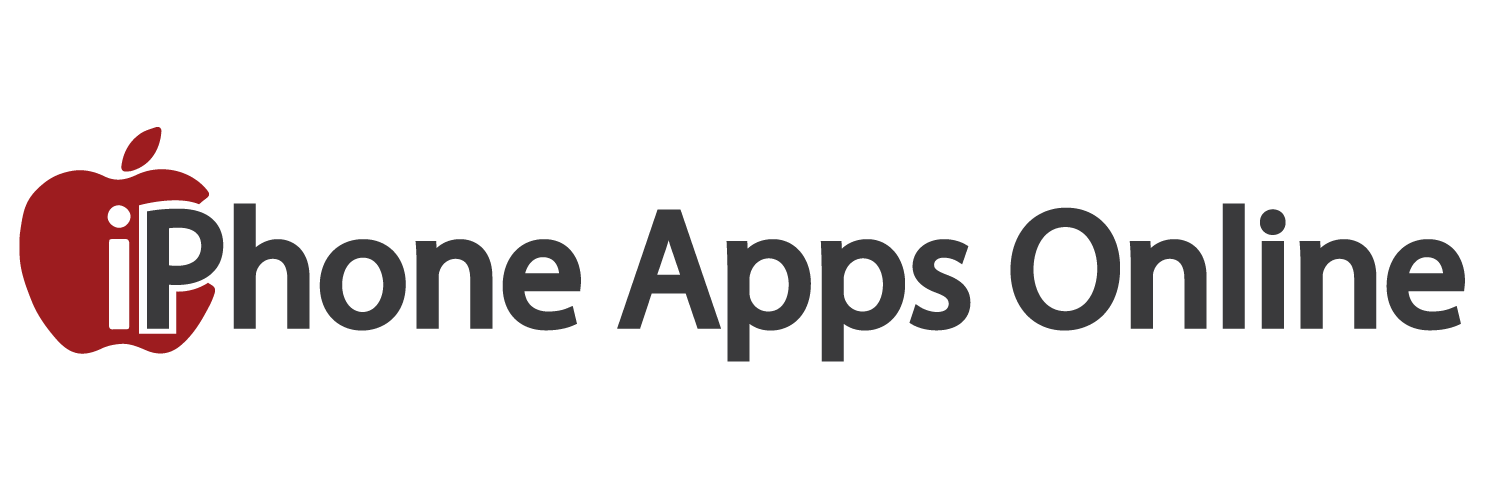


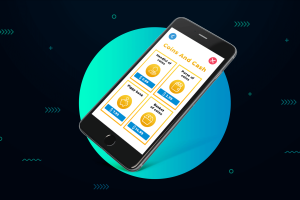
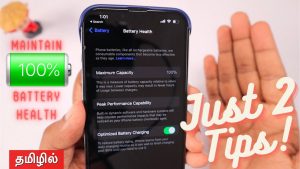

More Stories
iPhone Battery Health: The Real Guide to Keeping Your Power Going Strong
Your iPhone’s Secret Superpower: A Parent’s Guide to Controls and Safety
Your iPhone as the Ultimate Smart Home Remote: A Seamless Integration Guide