You know the feeling. That slight pang of anxiety when your iPhone’s battery percentage dips into the red before lunch. You’ve tried the usual advice—closing apps, lowering brightness—but it feels like pouring a thimble of water on a bonfire.
Well, here’s the deal: iOS is packed with subtle, often overlooked settings that can dramatically alter your battery’s endurance. These aren’t the headline features Apple shouts about. They’re the quiet, background operators. Let’s dive in and tweak the system itself.
The Unseen Energy Drains: Background Activity & Location Services
Think of your iPhone as a busy office. Even when you’re not actively using an app, it might be running errands in the background—fetching new mail, updating your location, refreshing social feeds. This silent work adds up, fast.
1. Background App Refresh: The Silent Saboteur
This feature allows apps to update their content when you’re not using them. Handy? Sure. A battery hog? Absolutely. You don’t need every single app to have this privilege.
Go to Settings > General > Background App Refresh. Honestly, just switch the whole thing to ‘Off’ for a day and see if you notice. Most people don’t. If you’re hesitant, at least go through the list and disable it for every app except your absolute essentials—like your messaging or navigation app.
2. Location, Location, Depletion
Location Services is one of the biggest, if not the biggest, drain on your battery. And many apps are far too nosy about where you are.
Head to Settings > Privacy & Security > Location Services. Scrutinize this list like a bouncer at an exclusive club. For each app, ask: “Does this need to know my location?”
You’ll find three main options:
- Never: The safest bet for most apps.
- While Using the App: The ideal balance for maps, food delivery, etc.
- Always: Rarely necessary. Reserve this for, maybe, a family tracking app.
And here’s a pro tip—scroll all the way to the bottom and tap System Services. Things like “Product Improvement” and “Location-Based Apple Ads” can often be disabled without any impact on your daily use. It’s a hidden layer of battery savings.
Visual Flair vs. Battery Despair: Taming Your Display
Your screen is a power-hungry beast. While lowering brightness is obvious, there are newer, more sophisticated ways to tame it.
Dark Mode: Your Battery’s Best Friend
If you have an iPhone with an OLED screen (that’s most models from the iPhone X onward), Dark Mode is a game-changer. OLED screens can turn off individual pixels to show true black. So, in Dark Mode, those black pixels are simply… off. Using no power. It’s a stark difference, especially if you read a lot at night.
Enable it in Settings > Display & Brightness and select Dark mode. You can even set a schedule for it to turn on automatically at sunset.
The “Raise to Wake” Tweak
This feature is clever—lift your phone and the screen lights up. But how many times a day do you accidentally pick up your phone or nudge it on your desk? Each of those little illuminations consumes a tiny bit of energy. A hundred tiny bits add up.
Try turning it off for a week. Go to Settings > Display & Brightness and toggle off Raise to Wake. You’ll still see notifications with a tap; you’re just cutting out the automated, often unnecessary, wake-ups.
Connectivity Conundrums: Wi-Fi, 5G, and Bluetooth
Staying connected takes work. And when your phone is constantly searching for the best signal, it’s working overtime.
5G Auto: A Battery Compromise
5G is blazing fast, but it can also be a battery killer, especially when the signal is weak. Your iPhone has a smart setting called “5G Auto” that tries to balance speed and battery life. But sometimes, it’s just too eager.
If you’re not actively downloading large files on the go, consider switching to LTE. For most tasks—streaming music, browsing, messaging—LTE is perfectly fine and far less taxing. You can find this in Settings > Cellular > Cellular Data Options > Voice & Data.
The Bluetooth and Wi-Fi “Shortcut” Myth
You know how you swipe down and turn off Wi-Fi and Bluetooth from the Control Center? Well, that doesn’t actually turn them fully off. It just disconnects active accessories and networks until the next day. It’s a temporary break.
To truly disable them and save that extra bit of power, you need to go into the main Settings app. It’s a bit more work, but if you’re in a serious battery pinch, it’s the real deal.
System-Level Power Plays: The Deep Cuts
These are the tweaks that live a few menus deeper. They require a bit more effort but offer some of the most satisfying returns.
Mail: The “Push” vs. “Fetch” Dilemma
If you use the native Mail app, how it gets your email is crucial. “Push” means your phone is instantly notified of new mail, which is convenient but keeps it in a constant state of alert. “Fetch” means your phone checks for mail at intervals you set.
Switching to “Fetch” and setting it to every 30 minutes or even manually can be a huge battery saver. Find this in Settings > Mail > Accounts > Fetch New Data.
Siri’s Hidden Listening Post
“Hey Siri” is a fantastic hands-free tool. But to make it work, a part of your phone’s processor is always, passively listening for that phrase. It’s like having a dedicated butler waiting in the hall 24/7. He’s not doing much, but he’s still on the clock.
Turning off “Listen for ‘Hey Siri'” in Settings > Siri & Search can claw back a noticeable amount of energy. You can still activate Siri by holding the side button.
A Quick-Reference Tweak Table
| Setting | Location | Recommended Action | Impact |
| Background App Refresh | General | Disable globally or for non-essential apps | High |
| Location Services | Privacy & Security | Set apps to “While Using” or “Never” | Very High |
| Dark Mode | Display & Brightness | Enable, especially on OLED iPhones | Medium-High |
| Raise to Wake | Display & Brightness | Disable | Low-Medium |
| 5G Mode | Cellular | Switch to LTE if 5G isn’t crucial | Medium |
| Hey Siri | Siri & Search | Disable | Low-Medium |
| Mail Fetch | Set to Fetch (30 min or Manual) | Medium |
Optimizing your iPhone’s battery isn’t about one magic bullet. It’s about a hundred small, intelligent compromises. It’s about teaching your device to work smarter, not harder. You’re not just saving battery; you’re reclaiming a little peace of mind, one hidden setting at a time.
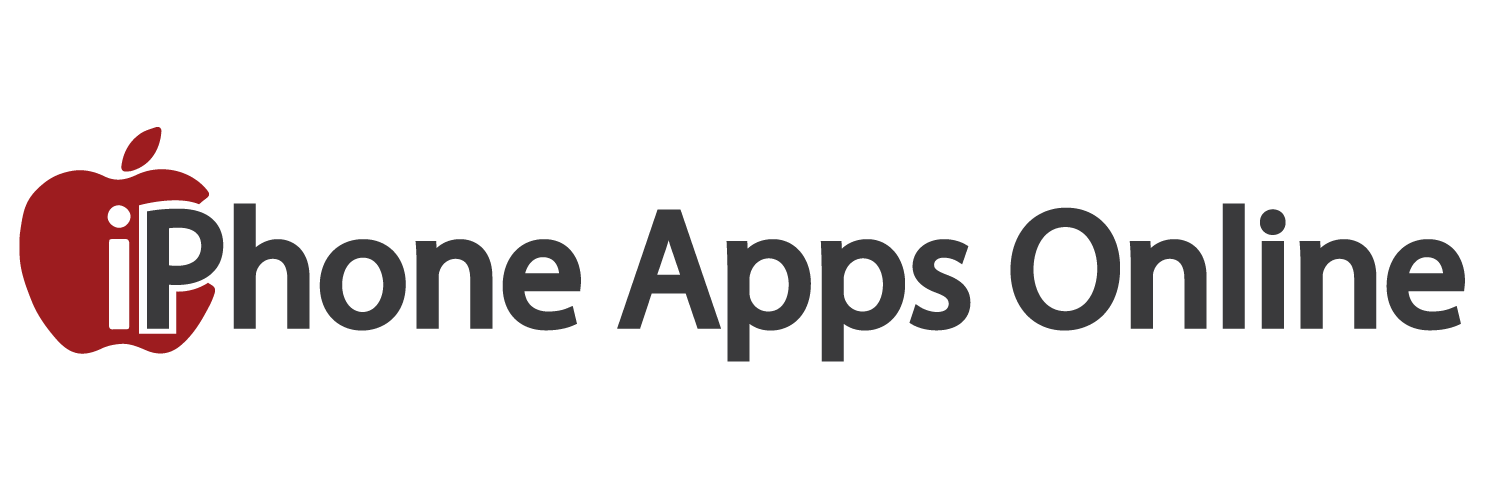
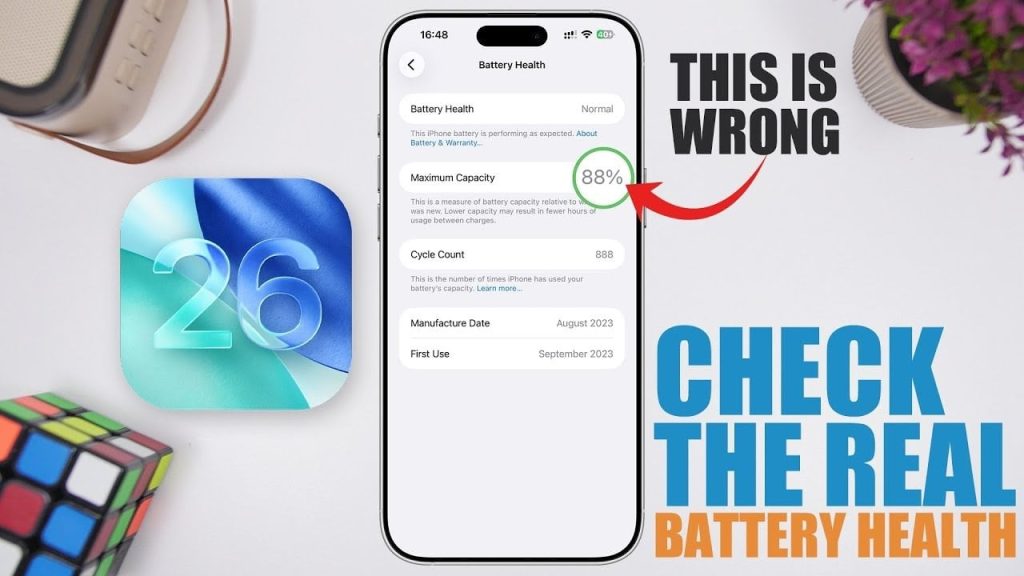



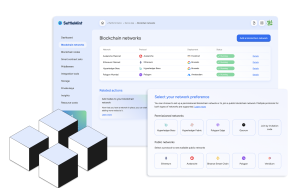
More Stories
iOS Gaming Performance Tips for Competitive Players
Underrated iOS Shortcuts for Productivity Enthusiasts
Mastering Widget Customization in iOS: A Complete Guide