Let’s be honest—most of us barely scratch the surface of what our iPhones can do. Sure, you might use a few basic shortcuts, but iOS hides a treasure trove of underrated tools that can turn your device into a productivity powerhouse. Here’s the deal: these aren’t the usual suspects. No “Hey Siri, set a timer” here. Instead, we’re diving into the shortcuts that fly under the radar but pack a serious punch.
1. The “Text Last Photo” Shortcut
Ever snapped a quick photo of a receipt, a whiteboard, or a document—only to forget to send it? This shortcut automates the entire process. With one tap, it grabs your most recent photo and texts it to a predefined contact. Perfect for:
- Freelancers sending quick client updates
- Students sharing lecture notes
- Parents forwarding school memos to a partner
How to set it up: In the Shortcuts app, create a new automation triggered by “When I take a photo.” Then, add the “Send Message” action, selecting the last image in your camera roll as the attachment.
2. The “Meeting Notes Generator”
Meetings. Love ‘em or hate ‘em, they’re unavoidable. This shortcut creates a pre-formatted note in your preferred app (Notes, Google Docs, etc.) with the meeting title, date, attendees, and agenda—all pulled from your calendar event. No more frantic typing as the meeting starts.
Bonus: Pair it with voice dictation for hands-free note-taking. Just tap the shortcut, speak, and watch your notes organize themselves.
3. The “Silent Mode Scheduler”
You know those times when you forget to silence your phone during a movie or a meeting? This shortcut fixes that. It toggles silent mode based on location or time—like automatically muting your phone when you arrive at the office or during your weekly yoga class.
Pro tip: Combine it with a Focus Mode to block notifications entirely during deep work sessions.
4. The “Expense Tracker” (For the Forgetful)
Forget fancy apps. This shortcut lets you log expenses by speaking or typing into a spreadsheet—no manual entry required. It’s as simple as saying, “Lunch, $12.50,” and the shortcut adds it to a Numbers or Google Sheets file with the date and category.
Why it’s gold: It’s frictionless. No opening apps, no typing—just a quick voice command while you’re on the go.
5. The “Read It Later” Bookmark Wizard
Found an article you don’t have time to read? This shortcut saves the link to your preferred read-later app (Pocket, Instapaper, or even Notes) and sets a reminder to check it out later. No more 47 open Safari tabs.
Customize it to tag articles by topic or schedule reminders for your commute. It’s like having a personal content curator.
6. The “Quick Journal” Shortcut
Journaling has benefits, but who has the time? This shortcut prompts you to dictate or type a quick journal entry at a set time (morning or night), then saves it with a timestamp in Notes or Day One. Even 30 seconds counts.
Pair it with a gratitude prompt or a daily highlight question for extra reflection.
7. The “Wi-Fi Passwords on Demand” Hack
Ever had a guest ask for your Wi-Fi password, only to realize you’ve forgotten it? This shortcut pulls the password from your saved networks and displays it—or even texts it to your guest automatically. No more digging through settings.
Note: Requires initial setup with iCloud Keychain access. A small price to pay for never playing “Wi-Fi charades” again.
8. The “Batch Resize Photos” Time-Saver
Need to resize multiple photos for email or social media? This shortcut lets you select images, choose a size (small, medium, large), and saves the resized versions in an album. No more manual cropping or third-party apps.
Ideal for bloggers, small business owners, or anyone who dreads photo editing on a phone.
9. The “Where Did I Park?” Automator
iOS already detects parking locations, but this shortcut takes it further. When you disconnect from CarPlay or Bluetooth in your car, it drops a pin in Maps and sends you a reminder notification with the location when you’re near the spot later. Never wander a parking lot again.
10. The “Emergency Prep” Shortcut
Hope you’ll never need it, but this shortcut compiles critical info—medical details, emergency contacts, insurance info—into a PDF stored in Files or emailed to a trusted contact. Trigger it with a phrase like “Hey Siri, emergency prep” for peace of mind.
—
The beauty of iOS shortcuts? They’re like duct tape for your digital life—simple, adaptable, and surprisingly powerful once you start layering them. The real question isn’t whether your phone can handle your workflow… but whether you’re using it to its full potential.
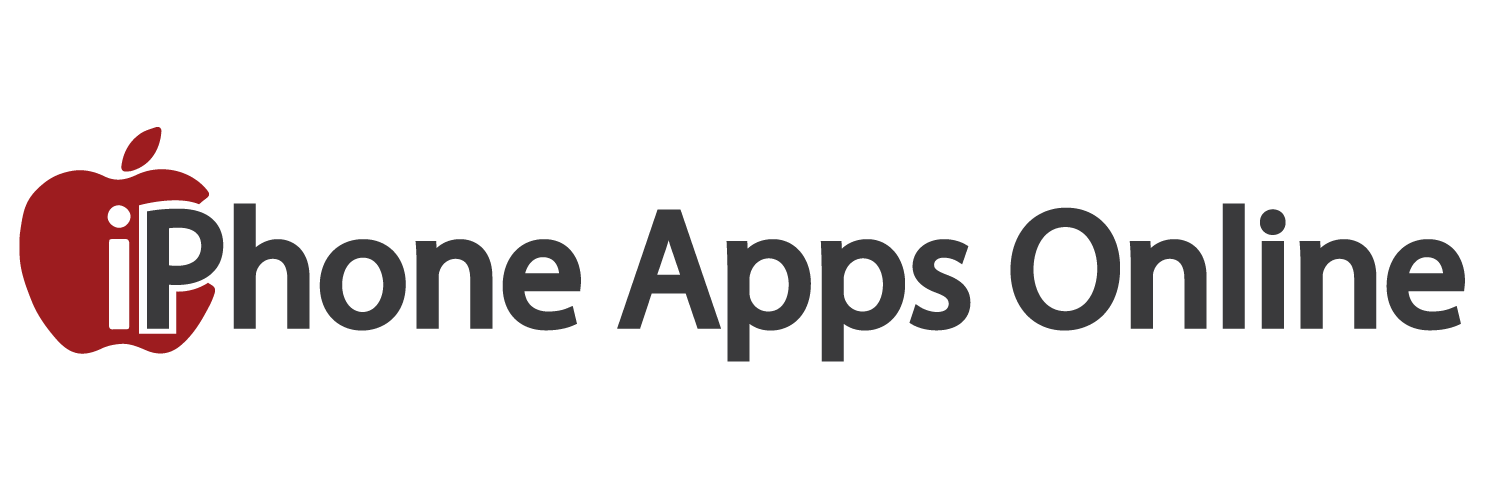
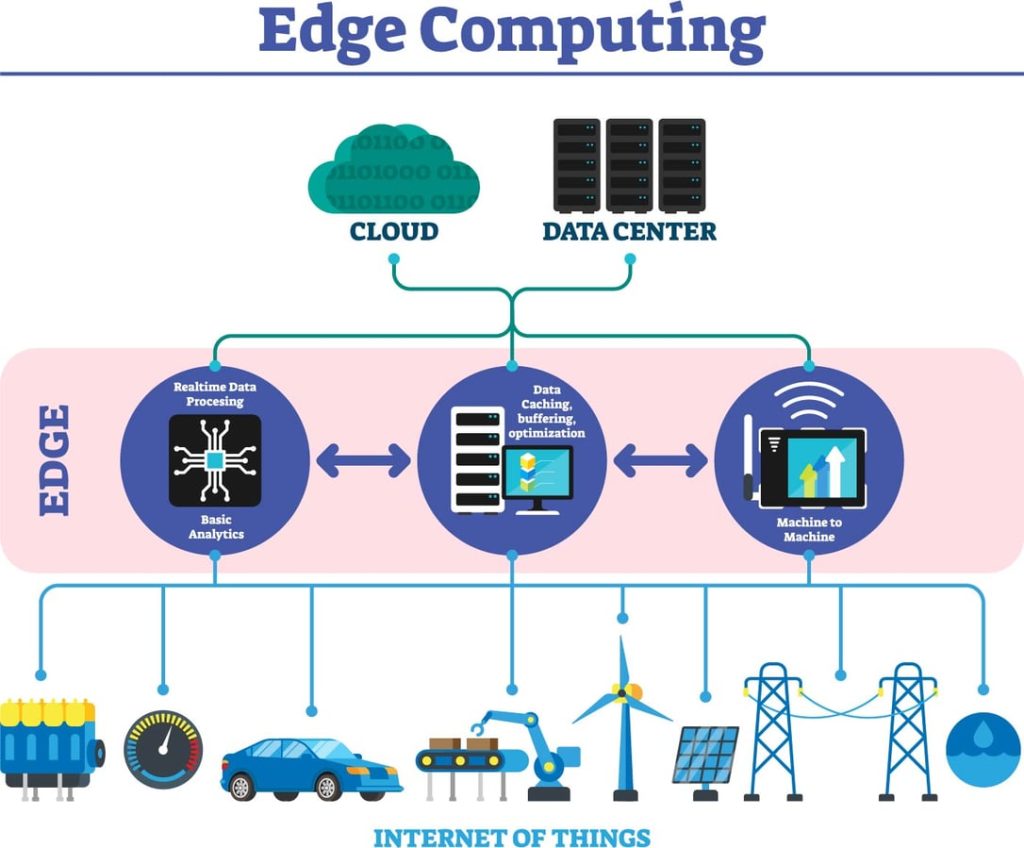


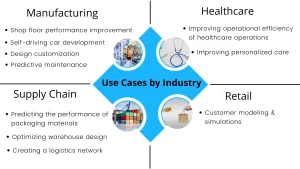

More Stories
iOS Home Screen Customization Trends Beyond Widgets
iOS Gaming Performance Tips for Competitive Players
Optimizing iOS Battery Life: Unlocking Hidden System Tweaks You’ve Probably Missed